Download Laboratory Scanner Software for Digital Dentistry
Downloading laboratory scanner software is the first step toward setting up a professional digital lab. Users of UP3D and ZIG devices can find the appropriate software version for their scanner on this page, along with installation guides, technical specifications, and frequently asked questions. Software such as UPScanner, Dental Station, and Dongle Manager are compatible with various models ranging from UP200 to UP1000 and ZIG700. All files have been prepared and tested by ZIG Group, the official distributor of UP3D and elosdent brands in Iran, to ensure optimal performance and reliability.
Download UP Scanner 3.0 – Laboratory Scanner Software
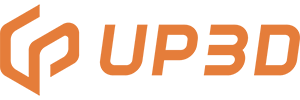
| Specification | Information |
|---|---|
| Software Name | UPScanner |
| Version | 1018 |
| Release Date | 22 November 2023 |
| Upload Date | March 2024 |
| Compatible with | UP300، UP360، UP360+، UP560 |
| Installation Type | ZIG Exclusive |
| Description | The latest stable version of the software for devices that are not upgradable to version 4. Bug-free and crash-free. At least 50 GB of free disk space is required. |
| Installation Guide |
+ View Installation Guide
در زمان نصب، اسکنر حتماً باید روشن بوده و از طریق کابل USB به کامپیوتر متصل باشد.
نرمافزار بهصورت خودکار مدل دستگاه را شناسایی میکند.
برای اتصال به نرمافزار Exocad، گزینه Integrate را از محل نصب فعال نمایید.
|
Download UP Scanner 4.0 – Laboratory Scanner Software
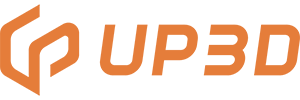
| Specification | Information |
|---|---|
| Software Name | UP Scanner 4.0 |
| Version | 4507 |
| Release Date | 5 July 2024 |
| Upload Date | October 2024 |
| Compatible with | UP400، UP560Pro، UP1000، ZIG700 |
| Installation Type | ZIG Exclusive |
| Description | Operating and scanning software for 4th-generation laboratory scanners, featuring advanced capabilities such as Fill Hole, occlusion correction, axis motion speed adjustment, and optimized mesh generation. |
| Installation Guide |
+ View Installation Guide
ترجیحاً روی درایو SSD نصب شود. برای دستگاههای قبل از سال 2024 توصیه نمیشود.
پیش از نصب، اسکنر باید روشن باشد و از طریق کابل USB به سیستم متصل گردد تا مدل دستگاه بهصورت خودکار شناسایی شود.
اگر از Exocad استفاده میکنید، حتماً گزینه Integrate را از محل نصب فعال نمایید.
در غیر این صورت، میتوانید از نرمافزار Dental Station یا UPCAD استفاده نمایید.
|
Download UP Scanner 0222 – Laboratory Scanner Software
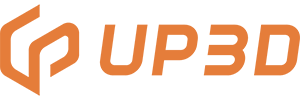
| Specification | Information |
|---|---|
| Software Name | UPScanner |
| Version | 0222 |
| Release Date | 1 July 2019 |
| Upload Date | December 2020 |
| Compatible with | UP200، UP200+، AccuBlue |
| Installation Type | ZIG Exclusive |
| Description | This software is intended for older-generation scanners. If the device is correctly detected by version 1018, users may proceed with that version; otherwise, this is the recommended stable release. |
| Installation Guide |
+ View Installation Guide
ترجیحاً روی درایو SSD نصب شود. اسکنر باید هنگام نصب روشن و از طریق USB به سیستم متصل باشد تا بهصورت خودکار شناسایی شود.
در صورت استفاده از Exocad، گزینه Integrate را از محل نصب فعال نمایید.
در غیر این صورت، از نرمافزار Dental Station یا UPCAD استفاده شود.
|
Download UP3D Dental Station Software – Version 15.01

| Specification | Information |
|---|---|
| Software Name | UP3D Dental Station |
| Version | 2024.08.15.01 |
| Release Date | 10 April 2024 |
| Upload Date | January 2025 |
| Compatible with | UP400، UP560Pro، UP1000، Z700 |
| Installation Type | ZIG Exclusive |
| Description | This software serves as the base platform for patient registration and treatment planning, and it allows direct scan commands to be sent to UPScanner software. To activate Exocad-like design capabilities, the UPCAD software must be installed and its license purchased. Dental Station itself is free and required for using UPScanner 4.0. |
| Installation Guide |
+ View Installation Guide
توصیه میشود این نرمافزار همیشه روی سیستم شما نصب باشد تا برخی فایلهای کمکی اسکن تأمین شود.
محل نصب آن باید در همان درایوی باشد که UPScanner نیز نصب شده است (ترجیحاً درایو C).
|
Download UP3D Dental Station Software – Version 2020
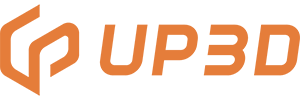
| Specification | Information |
|---|---|
| Software Name | UP3D Dental Station |
| Version | 2020-06-15-02 |
| Release Date | 20 April 2020 |
| Upload Date | April 2020 |
| Compatible with | UP200، UP300، UP360، UP360+، UP560 |
| Installation Type | ZIG Exclusive |
| Description | If you're using UPScanner 3.0 or older versions, installing this software is required. The software is free and, similar to Exocad, allows you to register patients and send scan commands. To activate design features, you must install the latest version of UPCAD and purchase a subscription. |
| Installation Guide |
+ View Installation Guide
توصیه میشود همیشه این نرمافزار نصب باشد تا فایلهای کمکی اسکن تأمین شوند.
بهتر است درایو نصب آن همان درایوی باشد که UPScanner نیز در آن نصب شده است (ترجیحاً درایو C).
|
Frequently Asked Questions About Installation and Operation of Laboratory Scanner Software
Can UP3D scanner software be installed by the user? +
Yes, but we strongly recommend installation by ZIG Group’s after-sales service experts to ensure proper configuration and setup.
The software closes immediately after launch. What should I do? +
First, make sure the scanner's USB cable is connected and the device is powered on. Then restart the software. UP3D Dongle Manager Update to the latest version.
What is the UP3D Dongle Manager? +
It is the utility responsible for recognizing the scanner’s hardware dongle. Without it, the scanner won’t activate. It also logs the device's operational data.
What prerequisites are needed before installing the software? +
Make sure all Windows drivers are updated. Windows 10 or 11 is recommended for optimal performance.
What are the hardware requirements for the system? +
Intel processor, 16GB+ DDR4 RAM, and an NVIDIA GeForce graphics card (preferably RTX series). Gaming laptops or desktops are highly recommended.
How can I connect Exocad to the scanner? +
Follow the SpotPlayer training videos or contact ZIG Group support to configure the connection remotely.
Can one scanner be used on two different systems? +
No. Calibration data is stored on a single system, and using the scanner across multiple systems is not standard practice.
The software displays an "insufficient space" warning. What should I do? +
Free up at least 20GB on your C drive by deleting unnecessary files. The full steps are explained in SpotPlayer’s tutorial videos.
When should the scanner software be updated? +
Only when UP3D or its official representative (ZIG Group) confirms and releases a new version. Otherwise, updating is not necessary.
The software keeps crashing. What’s the solution? +
Completely uninstall and reinstall the software. If the issue persists, contact ZIG support for direct assistance.
